Progress Chef is constantly investing to support our customers and the Chef community. As part of our continuous effort to enhance our products based on customer feedback and improve how we deliver our services, we have made interesting updates and meaningful changes to Chef InSpec—our principal engine used to test and audit your applications and infrastructure.
What are the New Licensing Tiers of Chef InSpec 6?
Please view the table below to understand the details of each tier.
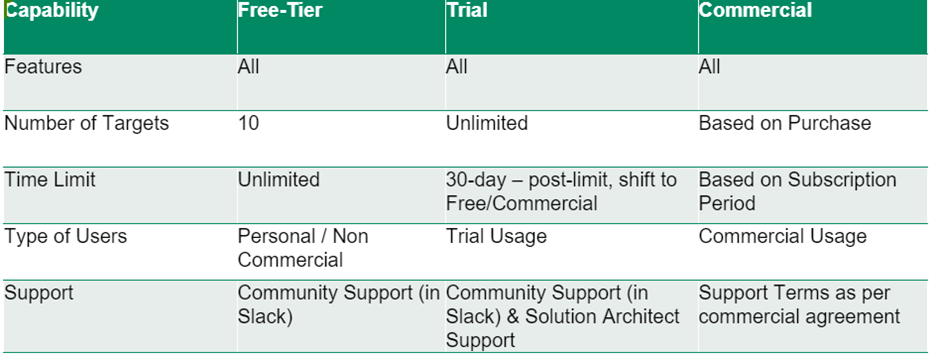
Option 1:
Please follow the instructions below to start using the free trial version of Chef InSpec 6.
- Go to downloads.chef.io.
- Click on the ‘Contact Us’ button and provide the requested details in the form
- Select ‘Compliance Management and Remediation’ or ‘Cloud Security Posture Management’
- A Chef Sales representative will get back to you and help you get started with a Free or Trial subscription.
Option 2:
Download and start using Chef InSpec 6 from Ruby Gems
- Go to https://rubygems.org/gems/inspec/
- Download Chef InSpec 6 from RubyGems
- Install InSpec with the command
$ gem install inspec
Chef InSpec 6 Licensing Tiers and License Key Access
Please execute the following set of instructions to check your licensing tiers and gain access to your license key
1. To begin with, check the current version of InSpec with the command $ inspec -v

2. If you already have a License Key, type $ inspec shell
- Select the first option “I already have a License ID”.
- Enter the License License key -> Submit.
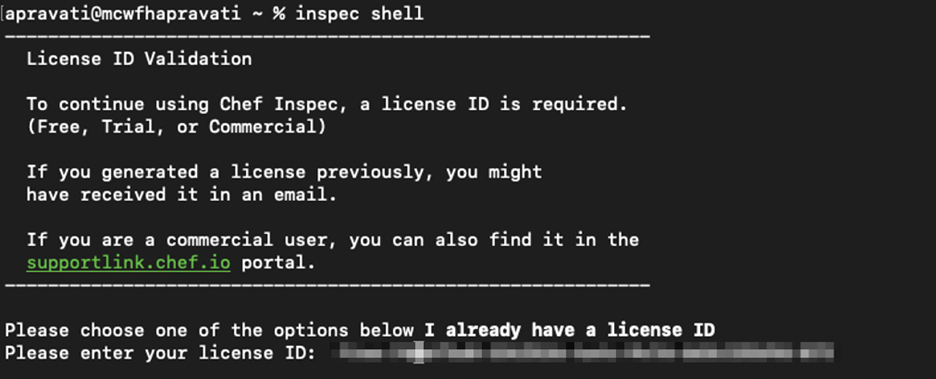
- Once entered and verified, you will see a success message “License Validated Successfully.”
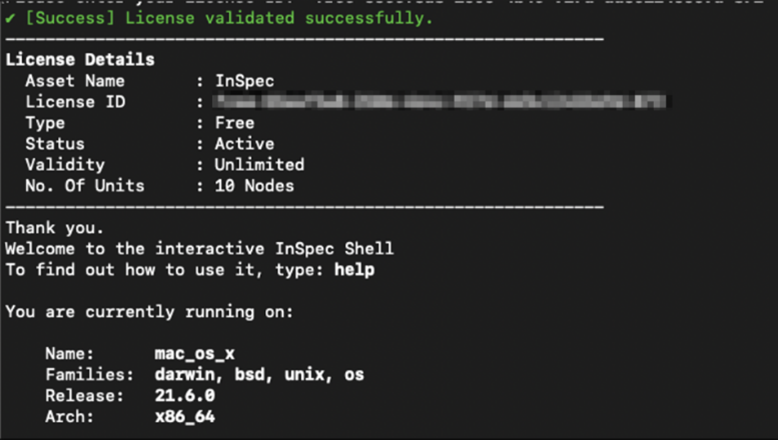
Note:
- Users should have a license key to execute a scan when consuming InSpec via a commercially distributed executable.
- Users don't need to enter a license key if they consume InSpec via open source.
- The Licensing features discussed here are applicable only when Chef InSpec is used as a standalone CLI product. Chef InSpec used via Automate, test kitchen and Chef Compliance Phase will have licensing changes implemented in the upcoming quarters.
If you do not have a license key, follow the below-given instructions to obtain one.
Get a License Key for Chef InSpec 6 - Free Tier
Type of Users: Non-Commercial
- Once you have access, download and install the latest version of InSpec, run the command,
$ inspec shell. - Select the second option (I don’t have a license ID…).
- Choose ‘Free License’.
- Click on the user registration link.
- Enter the relevant details on the form.
- Submit.
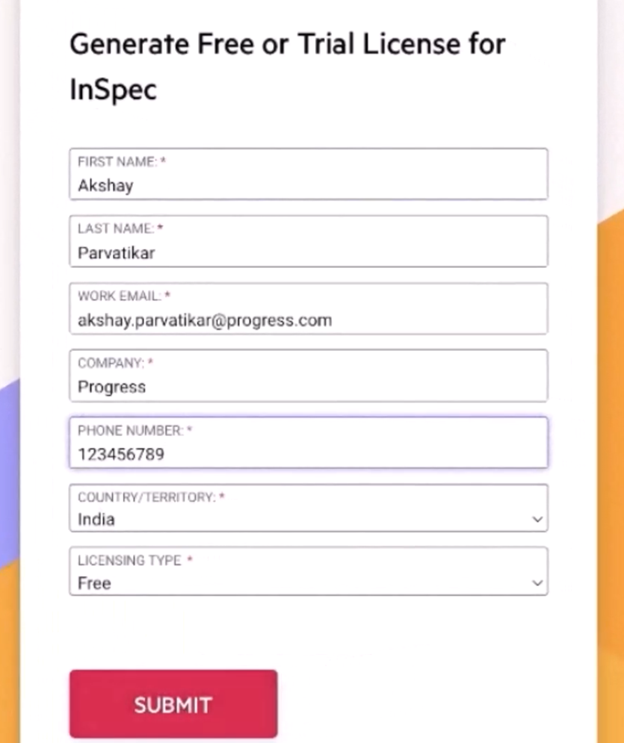
- An email with a License enclosed will be sent out to the given mail-id.
- Enter the License Key and submit. Chef InSpec 6 – Free Tier will be activated and valid for ten targets.
- Once entered and verified, you’ll see a success message with relevant details.
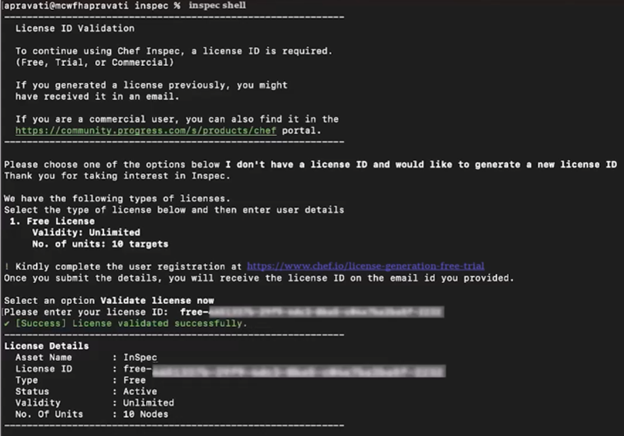
- The details of the License file will be saved in
licenses.yamlfile under the.chef directory.
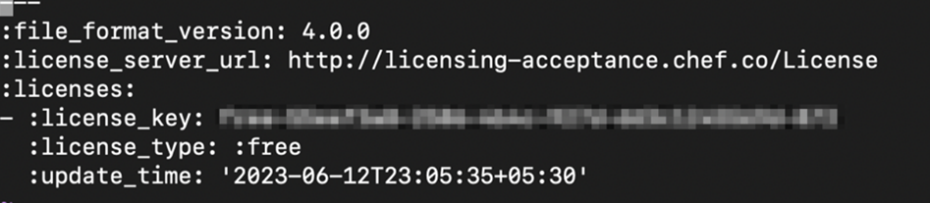
Get a License Key for Chef InSpec 6 - Trial Tier
Features: All the available features of InSpec
Type of Users: Trial Usage
- Once you have access, download and install the latest version of InSpec, run the command,
$ inspec shell. - Select the second option (I don’t have a license ID…).
- Select Trial License.
- Click on the user registration link.
- Enter the relevant details on the form.
- Submit.
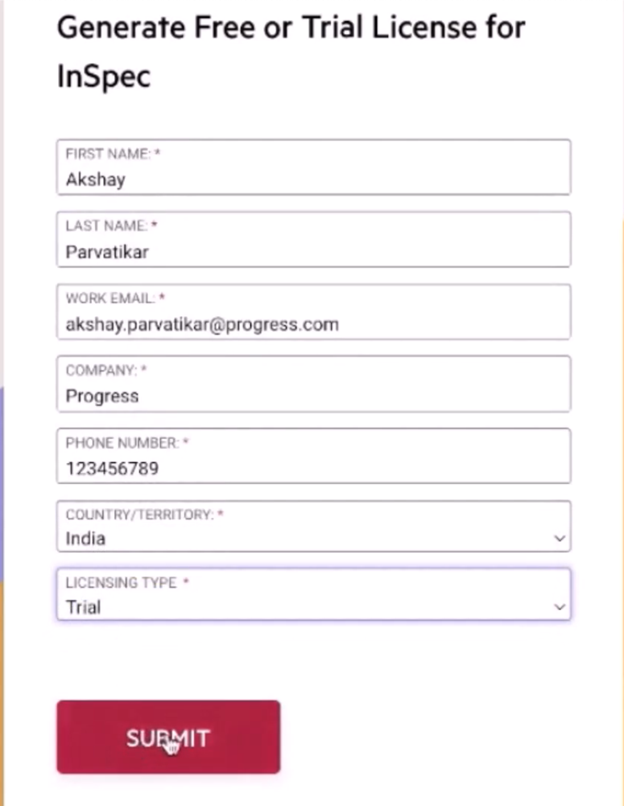
- An email with a License enclosed will be sent out to the given mail-id.
- Enter the License key and submit. Chef InSpec 6 – The trial version will be activated and valid for 30 days from activation.
- Once entered and verified, you’ll see a success message with relevant details.
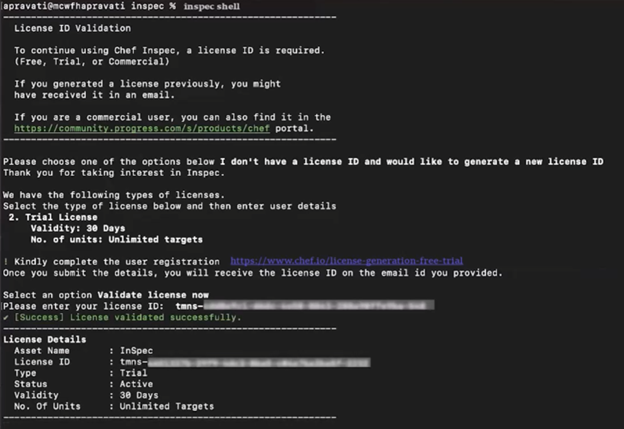
- The details of the License file will be saved in
licenses.yamlfile under the.chefdirectory.
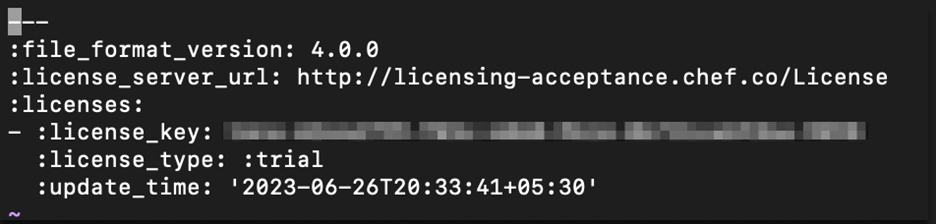
Get a License Key for Chef InSpec 6 - Commercial Tier
Type of Users: Commercial Usage
1. Login to the Chef download page
2. If you are a new compliance customer:
- Select ‘for New Chef Users’
- Fill in the relevant details.
- Submit.
A representative from the sales team will contact you and assist you in your journey.
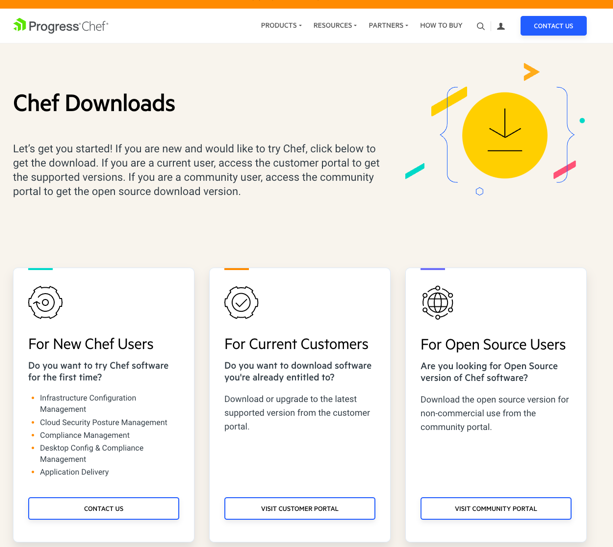
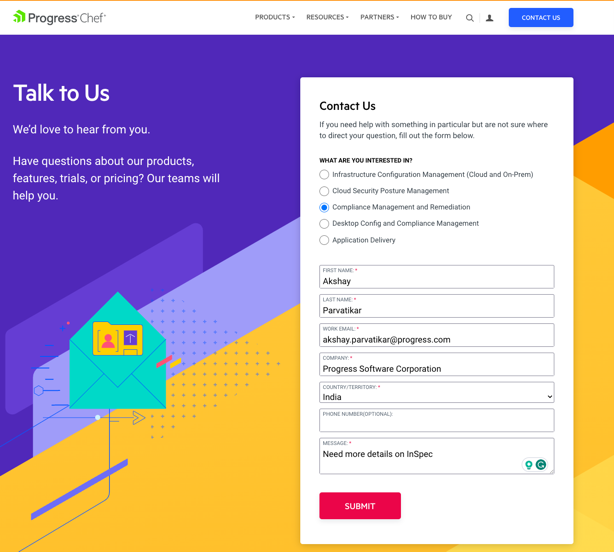
4. If you are an existing Chef InSpec customer.
- Select For Current Customers’
- Login.
- Select ‘InSpec’ from the Asset.
- Click Download -> Select the latest version based on Operating System.
- Copy the serial number (License Key).
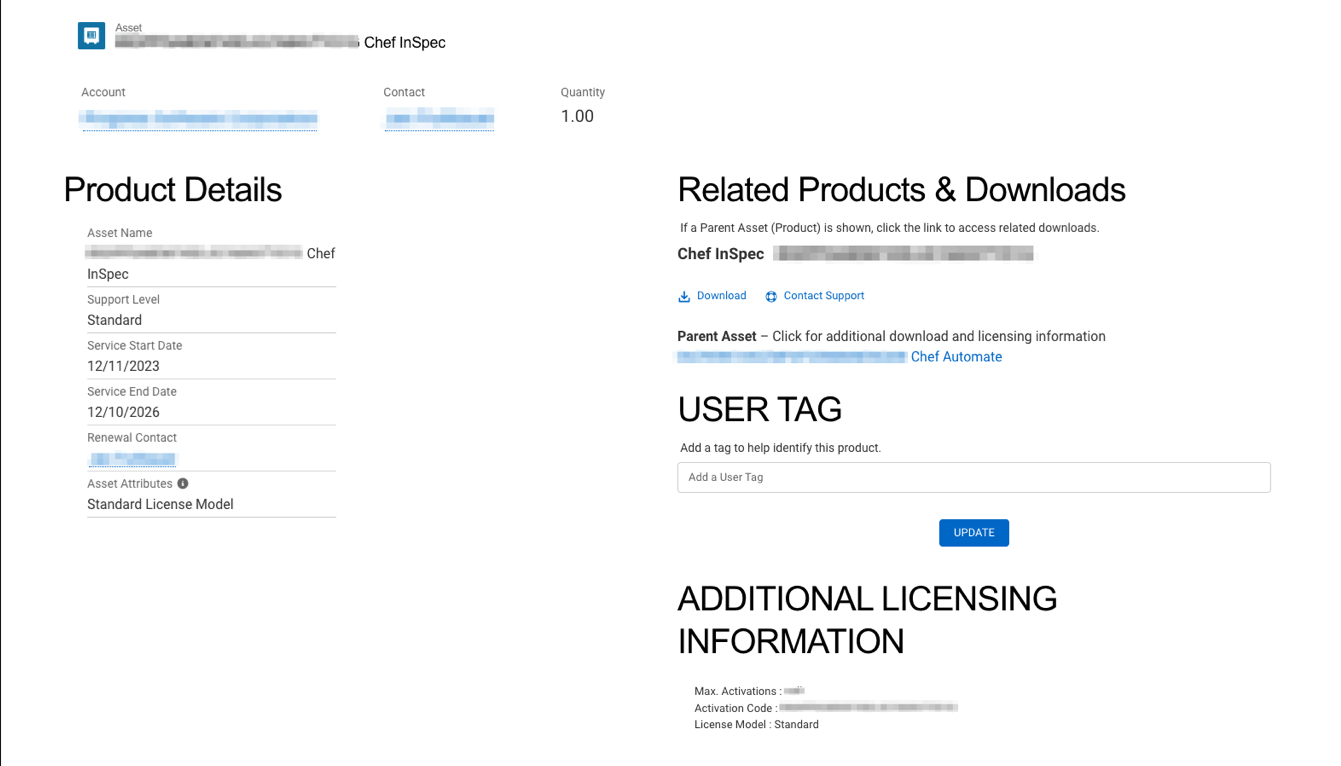
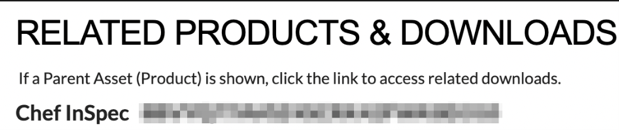
5. Log in to the terminal and type in $ inspec shell
- Select the first option (I already have a license ID).
- Enter the License key obtained from the Chef portal.
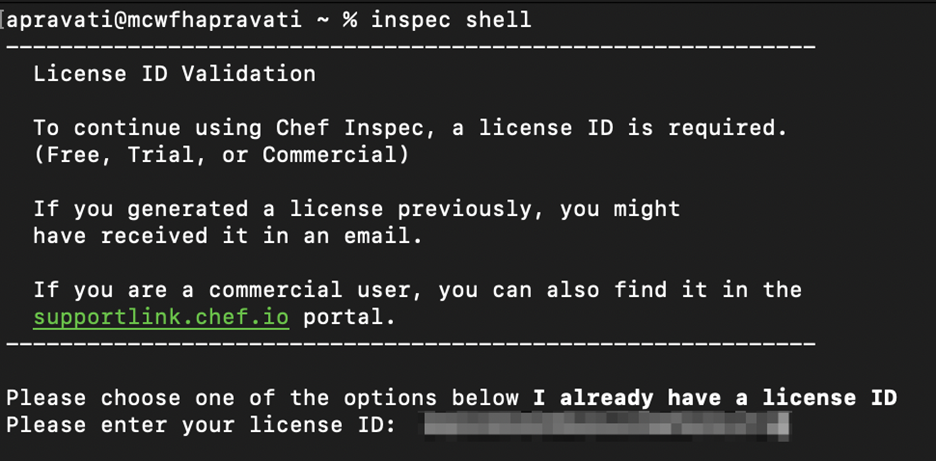
- Confirm the details.
- Submit.
6. The details of the License file will be saved in licenses.yaml file under the .chef directory.
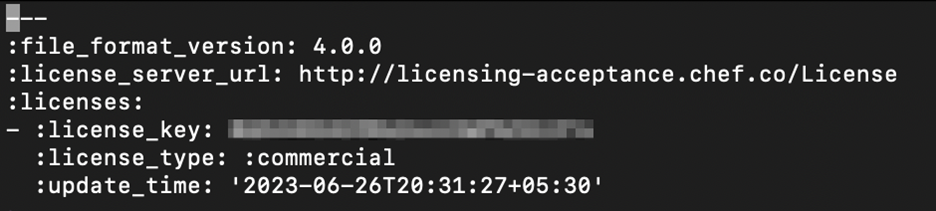
Conclusion:
Progress Chef is committed to improving our products and services, providing greater value to our customers, and supporting the Chef community with innovative solutions for managing compliance and cloud security.
As always, Progress Chef is here to support you in every possible way.

